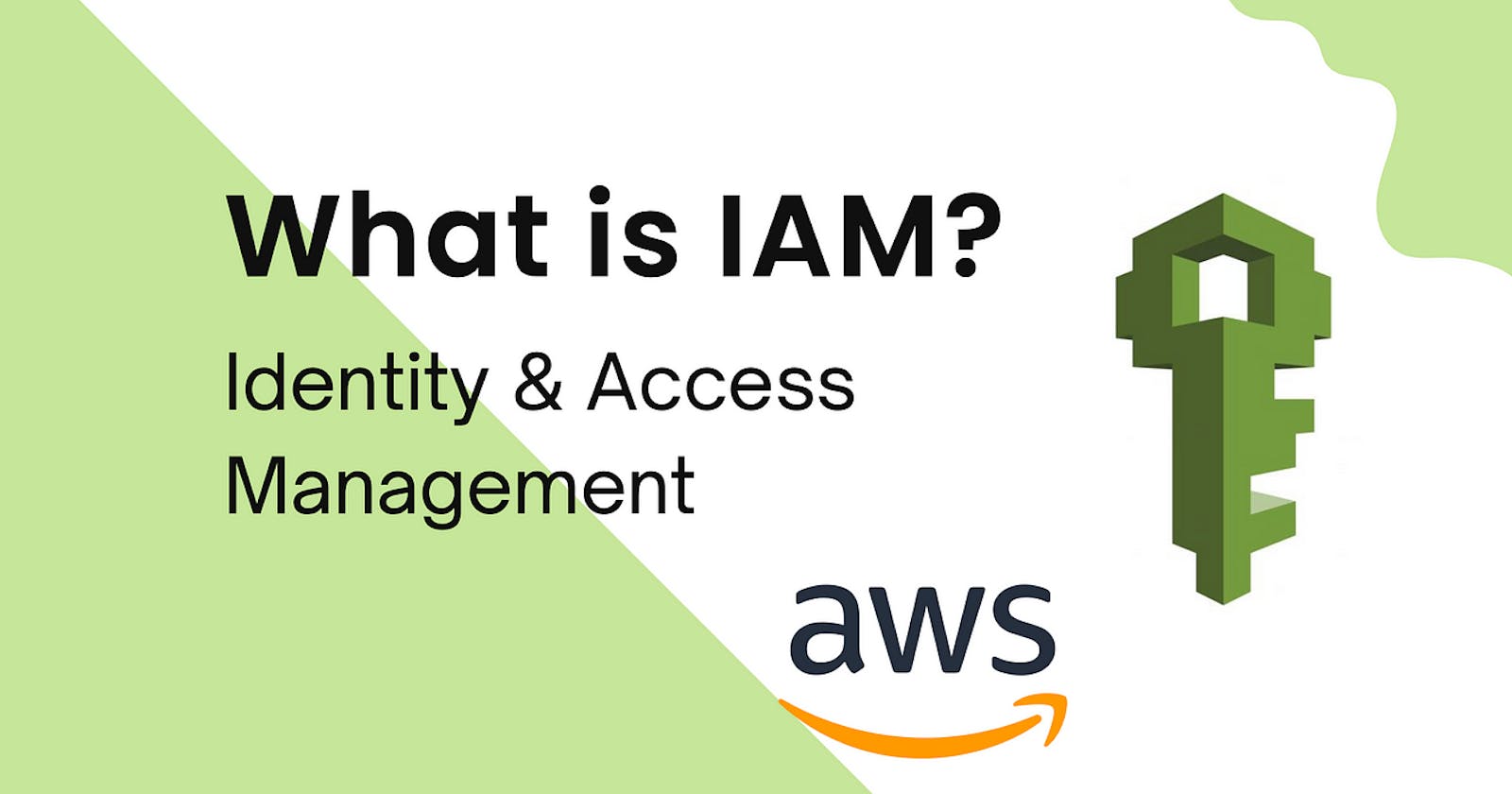Understanding AWS Identity and Access Management (IAM) for Secure Cloud Operations 🔑🔐
Welcome to an exciting exploration of AWS IAM (Identity and Access Management)! In today's fast-paced digital landscape, managing user access and permissions is paramount to safeguarding your valuable cloud resources. Organizations must ensure that access to their valuable cloud resources is well-managed and properly authenticated. This is where AWS Identity and Access Management (IAM) comes into play. AWS IAM empowers organizations with powerful tools to control, monitor, and secure access to their AWS environment with precision and ease. From creating users and groups to assigning granular permissions and implementing advanced authentication mechanisms, AWS IAM offers a robust framework to establish a secure foundation for your cloud infrastructure. So buckle up and get ready for a comprehensive deep dive into AWS's IAM service, where we'll unravel its key features, concepts, and best practices, and also walk you through real-world scenarios. By the end of this journey, you'll have the insights and practical knowledge to harness the full potential of AWS IAM, bolstering the security and efficiency of your cloud deployments. Let's dive into AWS's IAM today and unlock the secrets to a well-protected cloud infrastructure! 💪🔒💻
Understanding AWS IAM (Identity and Access Management) 💡

AWS IAM (Identity and Access Management) is a crucial service provided by Amazon Web Services (AWS) that helps you manage user access and permissions within your AWS environment. With IAM, you can define and control who can access your AWS resources and how they can access them. It allows you to create and manage AWS users, groups, and roles, and assign granular permissions to them.
IAM Users, Groups, and Roles 🔑: IAM allows you to create individual IAM users for people within your organization who need access to your AWS resources. Each user is assigned a unique access key ID and secret access key to securely interact with AWS services. IAM users can be organized into groups, which act as a way to associate a set of permissions with multiple users. This simplifies the management of permissions, as you can update permissions for a group, and it automatically applies to all members. IAM roles, on the other hand, are similar to users. However, they are not tied to a specific identity. Instead, they are intended to be assumed by trusted entities such as AWS services, applications, or even other AWS accounts. By using IAM roles, you can enable temporary access to resources for entities without the need for long-term credentials. This enhances security and simplifies the administration of permissions.
IAM Policies 🔒: IAM policies define the permissions granted to a user, group, or role. They are JSON documents that specify what actions are allowed or denied on specific AWS resources. IAM policies are flexible and can be tailored to meet specific requirements. You can grant permissions at a broad level by using AWS-managed policies, which are predefined policies created by AWS and cover common use cases, such as read-only access to S3 or full access to EC2.
Moreover, custom policies can be created to provide fine-grained control over resources and actions. These policies can be attached to users, groups, or roles, allowing you to precisely define the access and actions each entity can perform within your AWS environment. IAM policies operate on the principle of least privilege, ensuring that users only have the necessary permissions to perform their tasks while minimizing potential risk.
IAM Authentication and Authorization 🔐: IAM plays a crucial role in authenticating and authorizing access to AWS resources. When a user or application attempts to access an AWS resource, IAM checks the permissions specified by the associated IAM policies to determine if the request should be allowed. IAM policies are evaluated in a deny-by-default manner, meaning that if a requested action is not explicitly allowed in the policy, it is denied.
IAM supports various authentication methods, including AWS Management Console sign-in, programmatic access with access keys, and federated identity providers such as Active Directory or Social Identity Providers (e.g., Google or Facebook). With IAM, you can implement multi-factor authentication (MFA), providing an additional layer of security for user accounts.
Key Features of AWS IAM

Identity Management: AWS IAM allows you to create and manage user identities within your AWS account. You can create unique usernames, assign passwords, and manage access credentials for each user. Additionally, you can create groups to easily manage permissions for sets of users with similar access requirements. IAM also supports single sign-on (SSO) integration, enabling centralized user management across multiple AWS accounts.
Access Control: IAM provides granular control over access permissions to AWS resources. You can create custom policies using the IAM policy language to define which actions users can perform and which resources they can access. These policies can be attached to users, groups, or roles, allowing you to enforce the principle of least privilege and restrict access to only the necessary resources.
Multi-factor Authentication (MFA): To add an extra layer of security, IAM supports multi-factor authentication. With MFA enabled users are required to provide a second form of verification, such as a unique code generated by a virtual or physical MFA device, in addition to their username and password. This helps protect against unauthorized access even if login credentials are compromised.
Temporary Security Credentials: IAM allows you to create temporary security credentials, known as IAM roles, that can be assumed by trusted entities or services outside of your AWS account. These roles can be used for cross-account access, enabling resource sharing and collaboration between AWS accounts while maintaining tight access control. Temporary security credentials can also be used in AWS services like Amazon EC2 instances to securely access other AWS resources.
Access Keys: IAM supports the creation and management of access keys, which are long-term credentials used for programmatic access to AWS resources. Access keys consist of an access key ID and a secret access key. They are commonly used in development environments and with AWS SDKs or command-line tools. Regularly rotating access keys help to enhance security and reduce the risk of unauthorized access.
Audit and Compliance: IAM provides detailed logging capabilities that allow you to monitor and track user activity in your AWS environment. You can enable AWS CloudTrail, a service that records API calls and generates log files, to audit IAM events and view them in the CloudTrail console. This helps with compliance requirements and provides visibility into actions taken by users.
Integration with AWS Services: IAM seamlessly integrates with various other AWS services. For example, IAM roles can be used for granting temporary access to AWS services from other AWS accounts. Roles can also be utilized to delegate permissions to services like AWS Lambda functions, AWS Step Functions, or Amazon EC2 instances. This enables secure and controlled access to resources within different AWS services.
Fine-Grained Permissions: IAM allows you to define fine-grained permissions using policy conditions. With conditions, you can specify additional factors that must be met for permission to be granted, such as IP address range, time of day, or presence of specific tags on resources. This level of control enables you to apply security policies based on various contextual factors, enhancing the security posture of your AWS environment.
Best Practices for AWS IAM
Apply the Principle of Least Privilege: Grant users only the permissions they need to perform their tasks. Regularly review and audit permissions to ensure they align with users' actual requirements.
Use IAM Roles for AWS Services: Instead of using access keys or credentials directly in your application code, utilize IAM roles for AWS services. IAM roles are temporary security credentials that provide an additional layer of security and simplify credential management.
Enable MFA for IAM Users: Implement MFA for all IAM users, especially for users with administrative access. This significantly enhances the security of your AWS environment, protecting against compromised credentials.
Regularly Rotate Access Keys: Periodically rotate the access keys associated with IAM users and programmatic accesses. This minimizes the risk of unauthorized access if keys are compromised.
Monitor and Review IAM Activity: Utilize AWS CloudTrail and AWS CloudWatch to monitor and audit IAM activity. Regularly review logs and alerts to identify suspicious or unauthorized actions.
Setting Up AWS IAM: Step-by-Step Guide
Step 1: Accessing the IAM Console
Go to the AWS Management Console and sign in with your AWS account credentials. Once logged in, navigate to the IAM service by typing "IAM" in the search bar or locating it under the "Security, Identity & Compliance" section.

Step 2: Creating IAM Users
In the IAM console, click on "Users" in the left navigation menu.
Click on the "Create user" button to create a new user.
Enter a unique username and choose the access type. "Programmatic access" enables users to interact with AWS services using APIs, SDKs, and CLI, while "AWS Management Console access" allows users to sign in to the AWS Management Console.
Depending on the access type, assign necessary permissions and proceed to the next steps to configure additional settings or add the user to groups.



Step 3: Managing Groups
Click on "User Groups" in the left navigation menu.
Click on the "Create group" button.
Provide a name for the group and then proceed to attach policies.
Scroll down and Select the policies that define the permissions individuals in this group should have.
Review the group details then scroll down and click on the "Create group" button.



Step 4: Adding Users to Groups
Locate the desired group from the "Groups" list and click on it.
In the "Group actions" dropdown, select "Add users to group."
Select the users you want to add to the group and click on the "Add users" button.


Step 5: Creating IAM Roles
Go to the IAM console and click on "Roles" in the left navigation menu.
Click on the "Create role" button.
Choose the trusted entity that will assume the role, such as an AWS service or an external identity provider.
Select the desired use case for the role, such as granting access to services or allowing users within your AWS account to assume the role.
Define the necessary permissions by attaching policies.
Provide a unique name for the role and review the information.
Finally, click on the "Create role" button.



Step 6: Configuring IAM Policies
In the IAM console, click on "Policies" in the left navigation menu.
Choose whether to create a policy from scratch, import an existing policy, or use the policy generator.
If creating a policy from scratch, define the policy's JSON structure with the desired permissions and resources.
If using the policy generator, follow the instructions to select services, actions, resources, and conditions for the policy.
Review the policy and click on the "Create policy" button.


Step 7: Assigning Policies to Users, Groups, or Roles
Locate the user, group, or role to which you want to assign a policy in the IAM console.
Select the desired entity and navigate to the "Permissions" tab.
Click on the "Add permissions" button.
Choose either attaching an existing policy or creating a new policy.
Select the policy you want to assign and click on the "Next" button.
Review the permissions and click on the "Add permissions" button.


That's it! You have now completed the basic setup of IAM, including creating users, managing groups, creating roles, configuring policies, and assigning permissions. Remember to regularly review and update your IAM configuration to ensure it aligns with your organization's security requirements.
Conclusion
AWS IAM plays a crucial role in securing your AWS resources and maintaining strong access controls in your cloud environment. By implementing IAM best practices, your organization can ensure that only authorized entities have access to your resources, reducing the risk of security breaches or data leaks. With its comprehensive set of features, IAM empowers you to define and enforce secure access policies, providing a robust security foundation for your AWS infrastructure.
Remember, cloud security is an ongoing process, and staying up to date with the latest IAM features, best practices, and monitoring mechanisms is essential to maintain a strong security posture. So, take the time to regularly review and improve your IAM configuration, keeping your AWS resources protected and your cloud environment secure! 🔒💪🌐