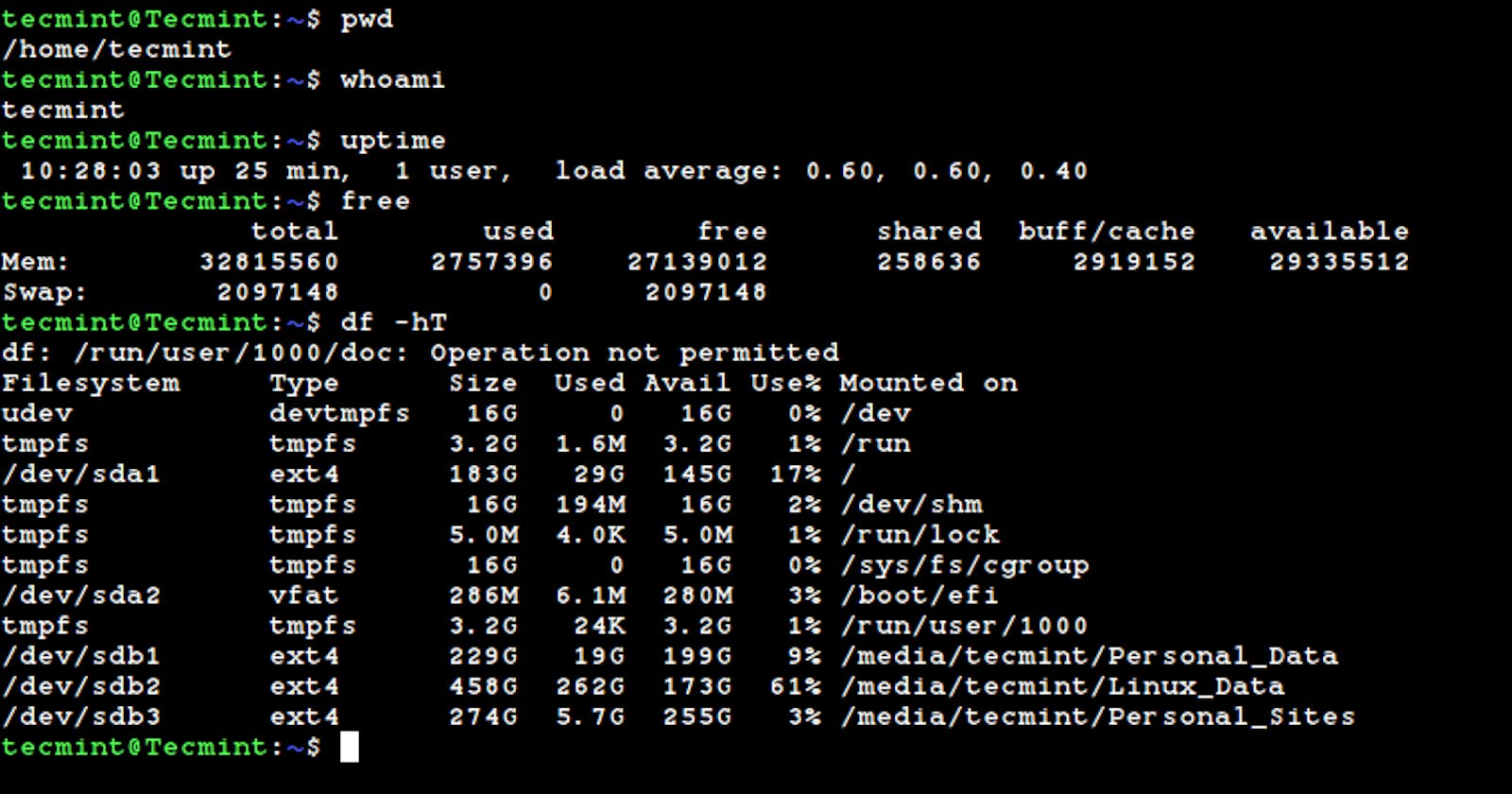Linux is a powerful and versatile operating system that has become increasingly popular in recent years. One of the key features that makes Linux so attractive to users is its command-line interface, which allows users to interact with the system using text commands. This interface is known as the shell, and it provides a powerful and flexible environment for performing a wide range of tasks. Shell scripting is the process of writing scripts or programs that automate tasks within the shell environment. This can be an incredibly useful skill for anyone who works with Linux, as it can help to streamline workflows, automate repetitive tasks, and improve overall productivity. In this blog, we will explore the basics of Linux shell scripting, including the syntax and structure of shell scripts, common commands and utilities, and best practices for writing efficient and effective scripts. Whether you are a seasoned Linux user or just getting started, this blog will provide you with the knowledge and skills you need to become a proficient shell scripter. So, let's dive in and start exploring the world of Linux shell scripting! 🐧💻🚀
Getting Started with Linux Shell Scripting
Linux shell scripting is a powerful tool for automating tasks and managing system resources. A shell script is a program written in a shell programming language that can be executed in a Unix/Linux shell. The shell is a command-line interface that allows you to interact with the operating system and execute commands.
To get started with shell scripting, you'll need to choose a shell to work with. The most common shell used in Linux is the Bash shell, which is the default shell on most Linux distributions. Other popular shells include the Zsh and Fish shells.
Once you've chosen a shell, you can start writing shell scripts. A shell script is a plain text file that contains a series of commands that are executed in sequence. You can create a shell script using any text editor, such as Vim, Emacs, or Nano.
To run a shell script, you'll need to make it executable. You can do this using the chmod command, which changes the permissions of a file. For example, to make a script named myscript.sh executable, you can run the command chmod +x myscript.sh.
To execute a shell script, you can run it from the command line by typing the name of the script, preceded by ./. For example, if your script is named myscript.sh, you can run it by typing ./myscript.sh.
Shell scripts can be used for a wide range of tasks, from simple file management to complex system administration tasks. Some common uses for shell scripts include automating backups, managing system resources, and deploying applications.
To conclude we can say that, Linux shell scripting is a powerful tool for automating tasks and managing system resources. To get started with shell scripting, you'll need to choose a shell, write a shell script, and make it executable. With a little practice, you can use shell scripting to streamline your workflow and make your system administration tasks more efficient.
Basic Shell Scripting Concepts
Shell scripting is a powerful tool that can help you automate tasks, streamline workflows, and improve your overall productivity when working with Linux. To get started with shell scripting, it's important to understand some basic concepts and terminology.
First, let's talk about the shell itself. The shell is a command-line interface that allows you to interact with the Linux operating system using text commands. There are several different shells available for Linux, including Bash, Zsh, and Ksh, but Bash is by far the most commonly used. When you open a terminal window on your Linux system, you are using a shell to interact with the system.
Now, let's talk about shell scripts. A shell script is a program written in a shell language that can be executed by the shell. Shell scripts are typically used to automate tasks or perform a series of commands in a specific order. Shell scripts are plain text files that can be edited with any text editor, and they typically have a .sh file extension.
One of the most important concepts in shell scripting is variables. A variable is a named value that can be assigned a value and then used throughout a script. Variables can be used to store data, such as file names or user input, and they can be referenced throughout a script using the variable name. In Bash, variables are typically defined using the syntax variable_name=value.
Another important concept in shell scripting is control structures. Control structures are used to control the flow of a script, allowing you to execute certain commands only under certain conditions. The most common control structures in shell scripting are if statements and loops. If statements allow you to execute a block of code only if a certain condition is true, while loops allow you to execute a block of code repeatedly if a certain condition is true.
Finally, it's important to understand the concept of command substitution. Command substitution is a way to execute a command and use its output as part of another command. This can be useful for tasks such as file manipulation or data processing. In Bash, command substitution is typically done using the syntax $(command).
To conclude we can say that, shell scripting is a powerful tool that can help you automate tasks and improve your productivity when working with Linux. By understanding basic concepts such as the shell, shell scripts, variables, control structures, and command substitution, you can start writing your own shell scripts and taking advantage of the power and flexibility of the Linux command line.
Writing Your First Shell Script
Now that you have a basic understanding of shell scripting concepts, let's write a simple shell script. In this example, we'll create a script that prints "Hello, world!" to the console.
Open your text editor and create a new file called "hello.sh".
Add the following code to the file:
#!/bin/bash
echo "Hello, world!"
Save the file and close your text editor.
Open a terminal and navigate to the directory where you saved the "hello.sh" file.
Type "chmod +x hello.sh" to make the file executable.
Type "./hello.sh" to execute the script.
Congratulations, you've just written and executed your first shell script!
Here are some more examples of simple shell scripts that you can use as a starting point:
- Script to print the current date and time:
#!/bin/bash
echo "The current date and time is: $(date)"
- Script to check if a file exists:
#!/bin/bash
if [ -e /path/to/file.txt ]
then
echo "File exists"
else
echo "File does not exist"
fi
- Script to create a new directory:
#!/bin/bash
mkdir /path/to/new/directory
echo "New directory created"
- Script to copy a file:
#!/bin/bash
cp /path/to/source/file.txt /path/to/destination/
echo "File copied successfully"
These are just a few examples to get you started. You can modify them to suit your needs or create your own scripts from scratch.
Conclusion
In conclusion, understanding the basic concepts of shell scripting is essential for anyone who wants to work with the Linux command line. Shell scripts can automate repetitive tasks, improve efficiency, and save time. By learning how to write and execute shell scripts, you can become more productive and efficient in your work. In this blog, we have covered the fundamental concepts of shell scripting, including variables, loops, conditional statements, and functions. We have also discussed some best practices for writing shell scripts, such as using comments, error handling, and testing. With this knowledge, you can start writing your own shell scripts and explore the vast possibilities of automation and customization that the Linux command line offers. Remember, practice makes perfect, so keep experimenting and refining your skills to become a proficient shell scripter.